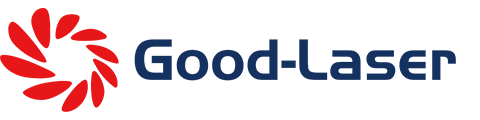How to Use Desktop Laser Cutting Machine to Make WIFI Password Card?
Welcome to the Laser Engraving WiFi Password Card Making Course! This course aims to guide students to master the basic application of laser cutting technology through practical operation using Good-LaserLight 530, and to design and produce unique works by hand. Imagine that when guests connect to your WiFi, they will be attracted by your unique password logo while admiring the complex engraving pattern. WIFI password cards are a common sign in modern life and are widely used in homes, offices, cafes and other places to facilitate visitors to quickly obtain WIFI passwords. Through the study of this course, students will master the basic operation of the desktop laser cutting machine, design pattern and typesetting skills, and the complete process of making WIFI password cards.
Prepare materials
Hardware: Good-LaserLight 530 laser cutting machine, computer, workbench, safety glasses
Software: Good-Laser LightMaker cutting software
Material: Acrylic plate
Before starting work
Confirm that the laser is correct and the lens is clean
Make sure the exhaust fan is working properly
Make sure the air assist is turned on
Step 1: Import the file into the Good-Laser LightMaker cutting software and adjust the size, position and settings. Check to make sure everything is working properly.
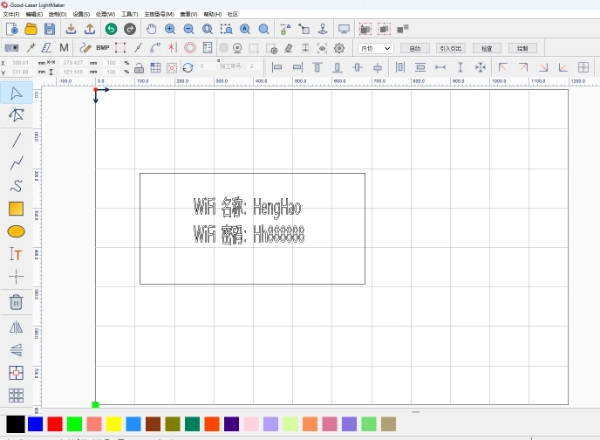
Step 2: Set processing parameters and cutting path

Step 3: Focus on cutting the wood board
To focus, there are two options:
Auto focus: Click the [Auto] button in the operation panel, click to find focus, click [Border] to determine the processing range after auto focus, and click [Start] to process after confirmation.
If you prefer manual focus: Click the [Manual] button in the operation panel, then click the up, down, left, and right buttons to move the laser head to the appropriate position, and click the [Location] button to determine the starting point of the processing.
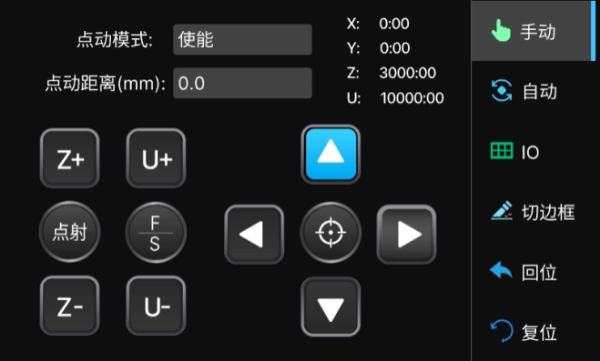
Step 4: Remove the cut parts after processing
After processing, press the pop-up platform to remove the workpiece

Come and try it!
We showed the production of WIFI password cards, but creativity is endless. You can use Good-Laser equipment to create any image or pattern you like. Laser technology makes DIY more convenient and also gives wings to your creativity.
If you like this project, you can pay more attention to our website www.good-laseredu.com, which has more interesting projects. Thanks for reading!